Adobe Photoshop software is very power full, however, that does not mean free of bugs. Maybe you've tried to copy pictures to be modified and nothing happens when you try to paste in Photoshop?
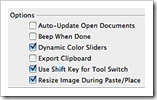 Bug Windows XP and CS4 is apparently specific, but basically what happens is Photoshop only checked his clipboard once while being open. It can make us very frustrated. But do not worry I have found a fairly simple way to force Photoshop to import the clipboard every time you use the command "Paste"
Bug Windows XP and CS4 is apparently specific, but basically what happens is Photoshop only checked his clipboard once while being open. It can make us very frustrated. But do not worry I have found a fairly simple way to force Photoshop to import the clipboard every time you use the command "Paste"instructions :
- In Windows, click Start, then select> Run.
- Type "regedit" without the quotes
- Once in the registry editor open, go to HKEY_CURRENT_USER> Software> Adobe> Photoshop> xx.x (version photoshop antecedent Install)
- Right-click on the folder and select New> DWORD and name it "AlwaysImportClipboard" without the quotes
- Double click the "AlwaysImportClipboard" and change the Value Data from 0 to 1
- Restart Photoshop and now try to copy and paste your photos in Photoshop!
Other ways :
The only other way to remove preferences and all will be back to normal again. Preferences can be found here:
Documents and Settings \ \ Application Data \ Adobe \ Photoshop CS4 Adobe \ Adobe Photoshop CS4 Settings \ Adobe Photoshop CS4 Prefs.psp
If you do not want to delete a file on your preferences, you can move it temporaily:
1. Close the application photoshop
2. Move the Preferences file to the desktop (or elsewhere)
3. make sure no preference file in the same folder.
4. Now open your Photoshop again
5. Check whether you can now paste the clipboard into photoshop
6. Now enter your preferences file from the desktop to the folder mentioned above
7. Check whether you can paste the clipboard to photoshop
Ok, that's the other way may be helpful







0 comments:
Post a Comment